FAQs
Our quick answers to your main queries (raised or encountered) about our COREX® Application
Yes, it is absolutely free to download and use the application, plus No credit card details are required to commence this free trial period.
- There are only 4 basic COREX® “Steps to Simplicity”:
-
- Register; Logon & Enter your Company’s related base data (6 sheets)
-
- Select or create your key Charging/Invoicing Categories
-
- Setup your key Supplier chargeable items you regularly use on jobs
-
- Establish your regular Customer records
- Now START using your Job Quoting/Estimating or Active Job Tracking components – via your Mobile or Desktop
Simply click on the 30-Day Free Trial link here and this will take you directly to the Registration process or use our website https://corex.co.nz
Select within the Master Settings the “SUBSCRIPTION/BILLING” Tab.
– Then click the “Update your payment method” – this will take you to the internationally recognised “Stripe”, our payment processing platform service, which COREX® uses
– simply add your new card details to either replace the existing one or delete old one as required
Yes, COREX® only uses the internationally recognised “Stripe”, as our payment processing platform. Stripe allows you to securely transfer money from a customer’s bank account into your business’s account by way of a credit or debit card transaction
We only process User Data as authorised by our customers in our COREX® “Terms of Use” policy. Unless required otherwise under applicable law, if we receive any request or enquiry relating to User Data, we will forward this request to our relevant customer
If you do not require the ability to provide customers Quotes/Estimates, then use the COREXBase Plan – this will enable you to send one or any number of invoices per month without limits
Supplier Items are your regular chargeable components (items), that you Invoice to your Customers. Creating these once within the Suppliers area, will enable you to easily recall these each time you prepare Quotes or Job Trackers to invoice.
Supplier Items are where you create & save, regularly used components – i.e. Labour, Materials, Equipment etc components that you use within your Business. The more items you save within Suppliers, the more will be immediately available to recall as “drop-down” Items when preparing future Quotes/Estimates & actual JobTrackers
Your first most important Supplier to create is YOU, i.e., what your Business supplies to Customers. So list down the chargeable items you supply through your Business that are charged out to your customers like your Labour; your Materials and your Equipment etc, that you own and use, and that incurs a cost to Customers. These items will then be immediately available to recall as “drop-down” Items when preparing future Quotes/Estimates & actual JobTrackers
- For easier use, the Dashboard is split into:
“Active” – current Jobs open and not finalised – listed first
“Pending” – current Quotes / Estimates sent but not yet converted into a Job – listed next
“Completed” – Jobs that have been finalised through a Final Invoice being issued and sent to your Customer for payment - Or simply click on the 3 KPI boxes at the Top of the Dashboard to select each KPI component individually
Once your Customer accepts your Quotation/Estimate, simply click on the “3 Dots” to the right of the “Pending” icon and select “Convert to JobTracker”
Simply click on the “Add Image” at the bottom of the Job Tracker tab
Yes, entries made on your mobile will automatically update the master Desktop views
Most image file types are supported, including PDF; PNG; JPG (JPEG); GIF
For NZ users, the GST number checks for the validity, so numbers entered that are not valid will be rejected. Therefore please check your GST Tax number and re-enter. If you are not registered for GST, then leave this field blank
Categories are used to Group the type of various Charges you apply within your business model.
i.e. Labour (LAB); Contract Hours (CONT); Consultancy (CSUL); Travel / Mileage (TRVL); Large Items (LRGE); Materials (MATL); Equipment (EQUP) etc – 7 more currently exist, but if required you can just rename those listed. Each Category has the specific attributes that define how later your activities are used
This is designed that the more of your Business Model T&C’s you enter within the Master Settings, makes it easier to select from when preparing Quote/Estimates and Jobs later by selecting just those applicable for that Job.
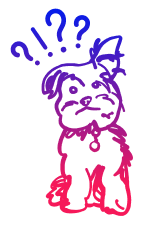
Still can’t find the answer you are after?
Contact us here and our helpful COREX® support team will sort you out.
About COREX®
COREX® is an essential software solution built for contractors, consultants, startups and the self-employed – providing a simple JobTracker system to take the hassle out of Job Organisation.
Important Links
Contact
We are proudly based in New Zealand